Introducing LibreOffice Writer
About LibreOffice
LibreOffice is a collection of programs for office work. It descends from two other office suites: StarOffice and OpenOffice.org. As a suite, it is the most significant direct competitor to Microsoft's suite Office, which is considered the de facto standard for many industries. It can open and save Microsoft Word, Excel, and PowerPoint files. For most people, LibreOffice can meet the needs of most people, and many businesses and governments have switched and saved significant money by making the transition to using LibreOffice.
About Writer: A Tour
Writer is a word processor, meant for writing letters and memos and even much longer documents, such as books and theses. It also packs a wide variety of tools and is complex enough of a tool that an entire book could be written on its use. This introduction is meant to get your feet wet and manage basic word processing tasks.
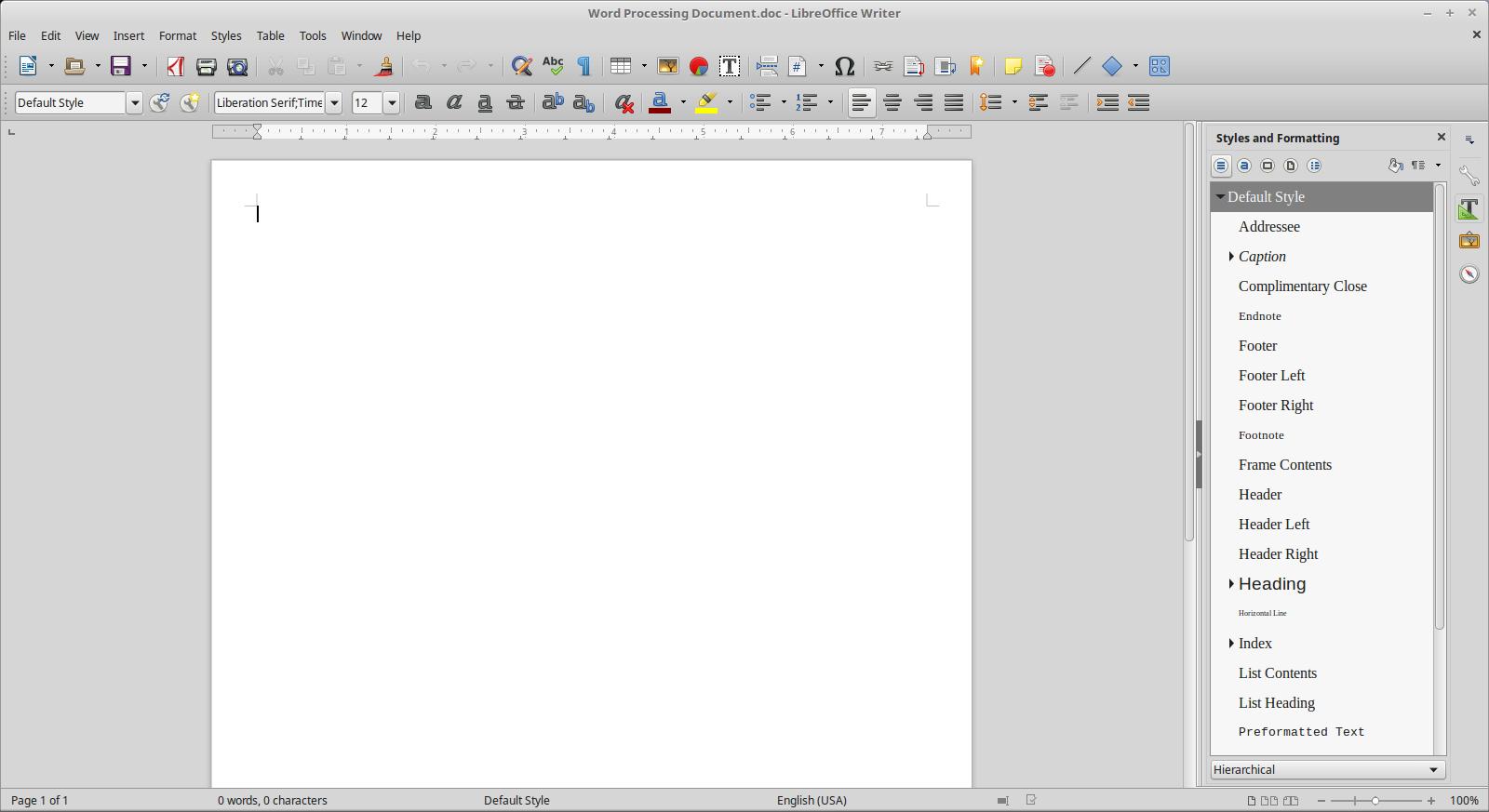
For those people who have used pre-2007 versions of Microsoft Word, Corel WordPerfect, or Microsoft Works, Writer will feel quite familiar. At the top of the window are a series of categorized menus housing a metric ton of different commands and functions. Below the menus are toolbars containing buttons for common tasks, such as changing the font, inserting a table, or changing the alignment. Below the toolbars is a ruler which has the benefit of showing indents, tab stops, and margins. Along the right edge of the window is the sidebar, a handy way of accessing styles, the image gallery, and the Navigator. The sidebar is collapsed by default to save space, but opens when any of its buttons are clicked.
Styles
Styles are a feature central to quickly editing documents in Writer. They are a collection of settings for a particular kind of object, such as paragraphs, lists, frames, and pages. Although Word does incorporate styles, Writer puts them at the forefront of the editing workflow because they enable consistent changes across a document very quickly and easily. This is not to say that using styles is required -- or even desirable -- for every document, but you will find them very handy for many different kinds of work.
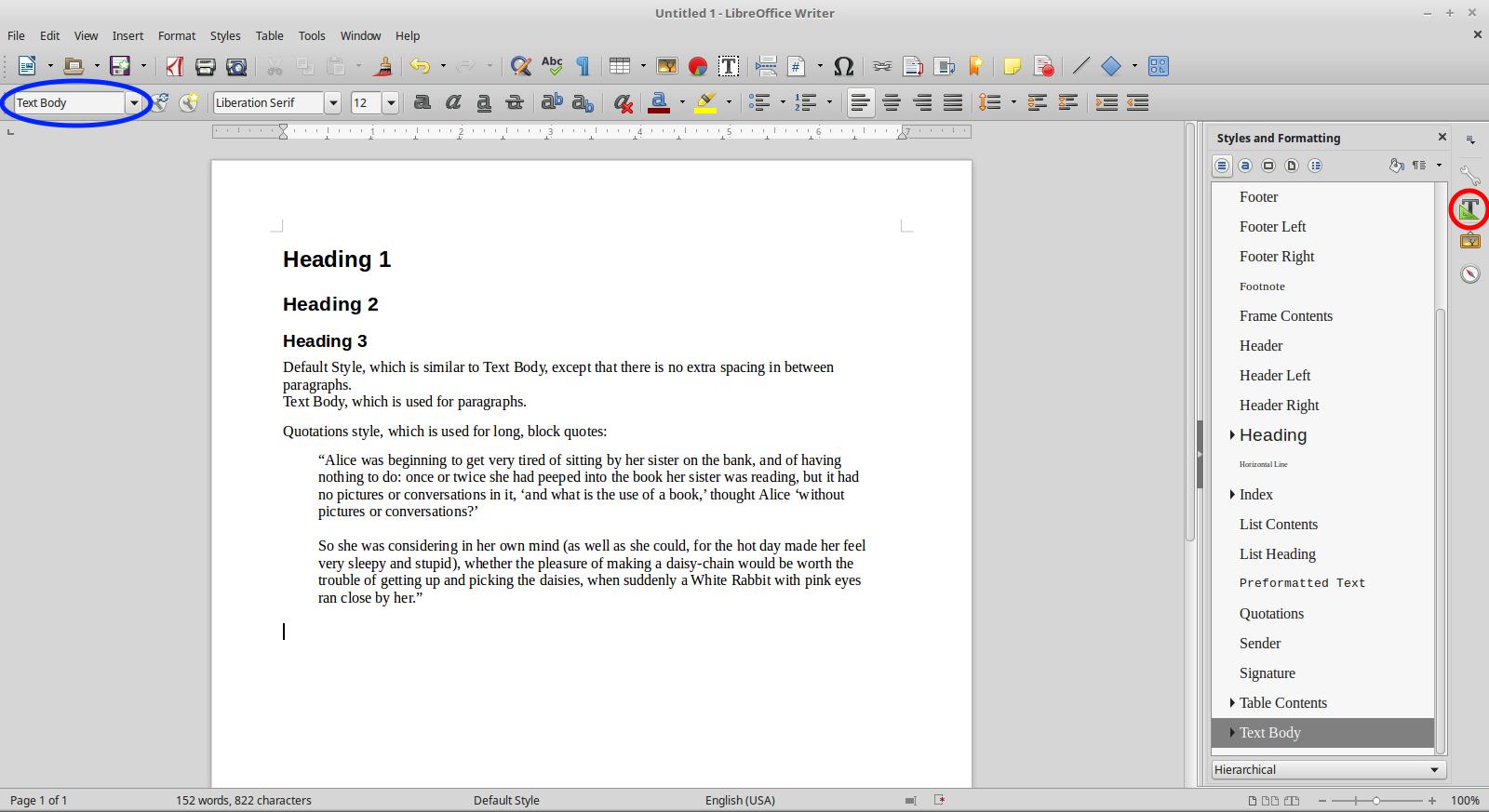
In the image above are samples of the most common styles: three different levels of headings, a style for paragraphs, and which lacks any special formatting. A quick list of styles can be found in the Styles dropdown list, circled in blue. If you want to see a complete list, open Styles and Formatting in the sidebar by clicking the Styles and Formatting button at the far right, circled in red.
Shortcuts
What makes these styles so useful and easy to use are the keyboard shortcuts, which are easy to remember and use while you're typing out other text. Here is a list of the most useful ones.
- Heading 1: Ctrl + 1
- Heading 2: Ctrl + 2
- Heading 3: Ctrl + 3
- Text Body: Ctrl + 0
- Default: Ctrl + Shift + 0
What does the gibberish in this list mean? To use the Heading 1 style, tap the number 1 key while holding down the Control key, abbreviated as Ctrl. This also means that switching to the Default style involves tapping the number 0 key while holding down Control and Shift. Using keyboard shortcuts makes working in Writer much, much faster. A few others which you will probably find quite helpful are listed below.
- Turn on/off bold: Ctrl + B
- Turn on/off italics: Ctrl + I
- Turn on/off underline: Ctrl + U
- Undo the last change: Ctrl + Z
- Find: Ctrl + F
Exploring and Going Further
One great feature of all the programs in Writer is the ability to learn as you go. For example, all of the menus are categorized. You'll probably find that you'll use the Insert and Format menus most. Tooltips are also a great way to learn the different buttons available on the toolbars around the window. Move the pointer over a button and wait a few seconds. A small description of the button will pop up and its keyboard shortcut if it has one. Keyboard shortcuts are also found in the menus, as well.
Of course, with as powerful as Writer and the other LibreOffice apps are, entire books could be written exploring each one in detail. Luckily, there are plenty of resources to find help and sharpen your skills. Click the link to our Getting Help and Going Deeper page to find links for all sorts of great learning tools for LibreOffice.